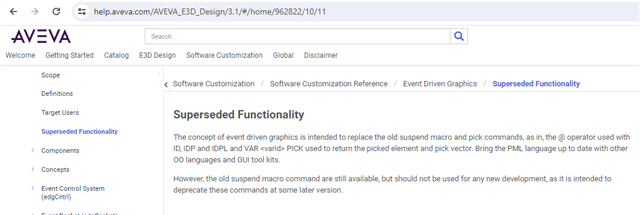Looking for coordinates of a picked point on an item.
Have used the pick command and the second part of that gives some coordinates on where I picked the item, however the minute I change view in any way the text that I displayed on the screen at that coordinate disappears off into space. Is there another way or a way to pinpoint the coordinate on the the actual selected item ?
Current code used
var !Pick pick
!Gen = !Pick[1].Dbref()
!Pos = !Pick[2].After('Through').Position()
Any help is appreciated
Thanks